1. How to change password
After somebody have created a ZimPlaza account, the first thing to do is to add a password or changing it if you already have one.
- Login or register,
- On the top top navigation bar click your username
- Go under dashboard in the right sidebar and click change password, Enter your new password and confirm the password.
- Click Update
2. How to submit a free listing
- Visit https://www.zimplaza.co.zw/submit-listing
- Click select adjacent to Free package
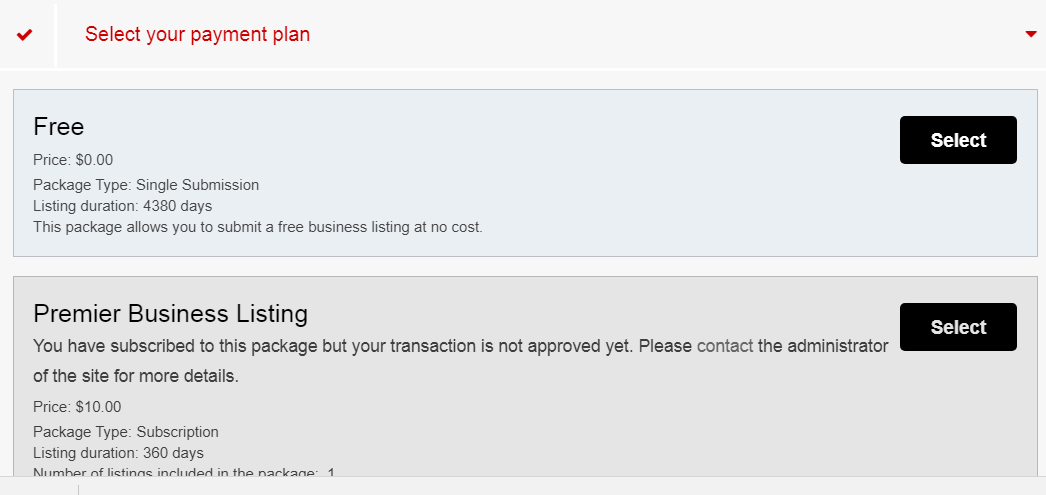
- Select the category in which your business fits.
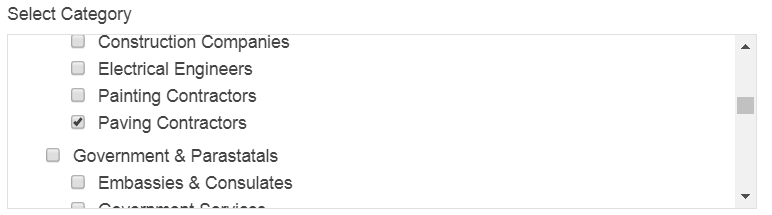
- Enter the name of your business as the Listing title
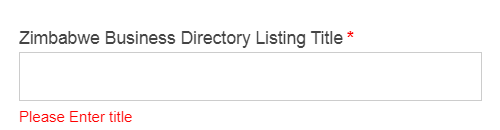
- Briefly describe what your business is about
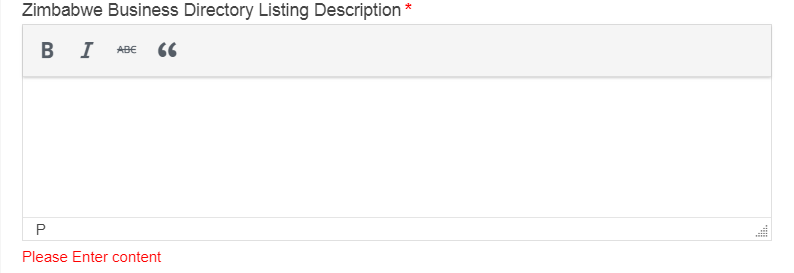
- Upload your businesses logo or an image that identifies what you do
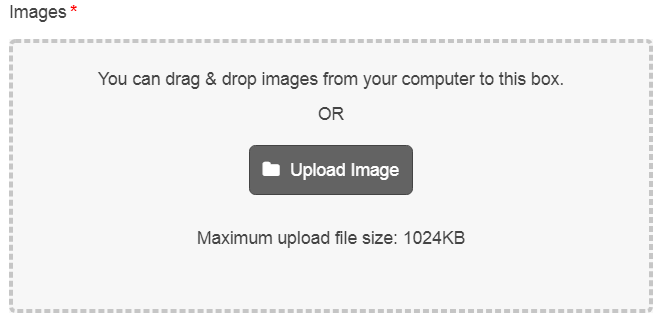
- Enter the physical address of your business
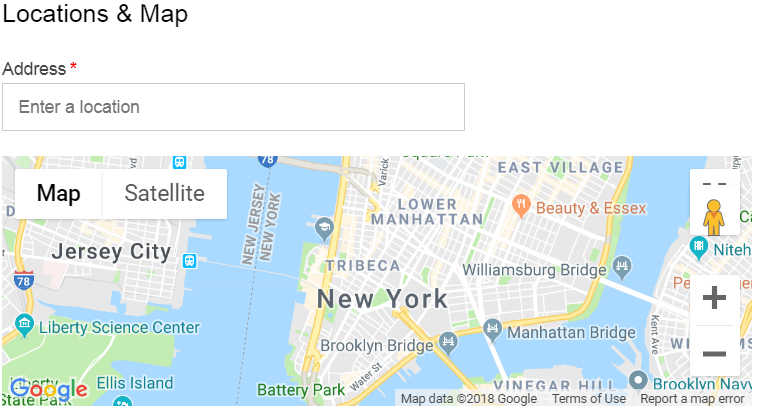
- Upload your logo and your working time. You can also upload the video that tells people what you do
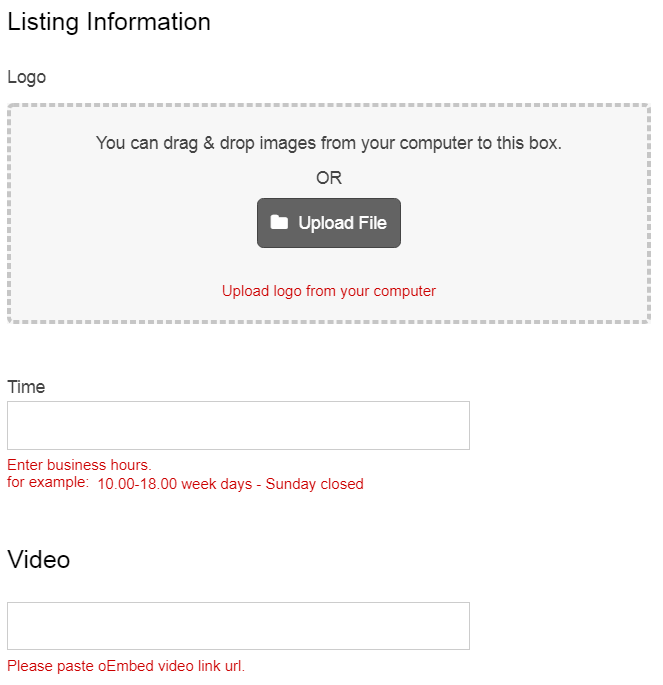
- Tick the box on ‘i’m not a robot’ so that the computer know if your’re human and not a robot
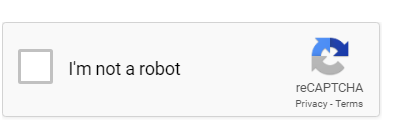
3. How to submit a premium business listing
- Visit https://www.zimplaza.co.zw/submit-listing
- Click select adjacent to Premium Business Listing option
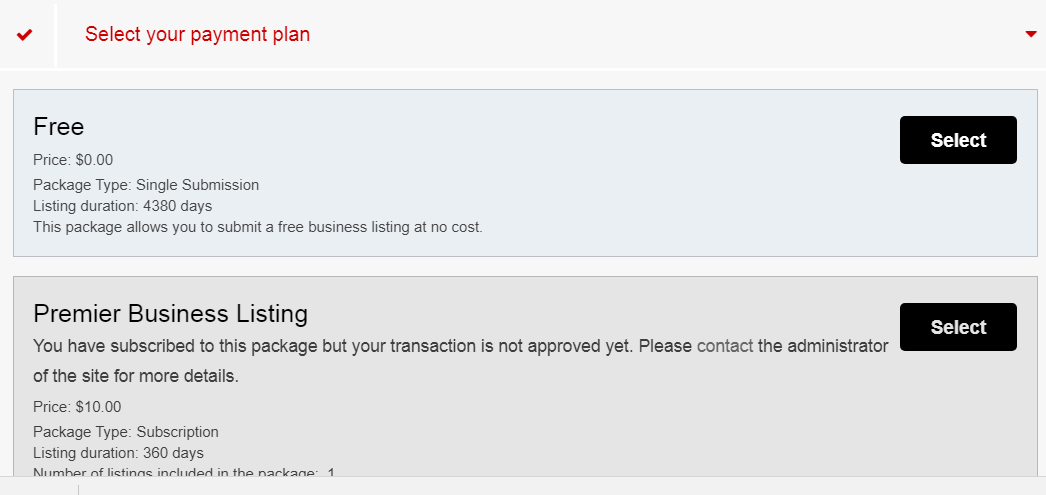
- Login to your account or register new user if you haven’t yet registered
- Choose how you want to pay for your listing, either 2checkout( PayPal, VISA or MasterCard) or Bank(Deposit or Transfer to our CABS account).
- Click Pay Now
- Enter your payment details as required and submit.
- A thank you page will appear and you can click submit listing to start your submission.
- Select the category in which your business fits.
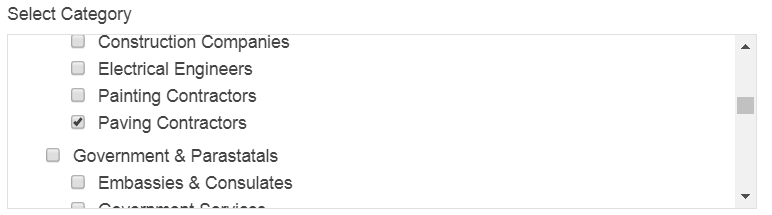
- Enter the name of your business as the Listing title
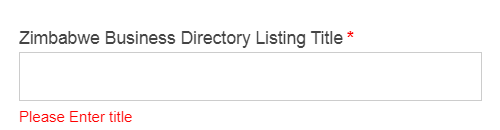
- Briefly describe what your business is about
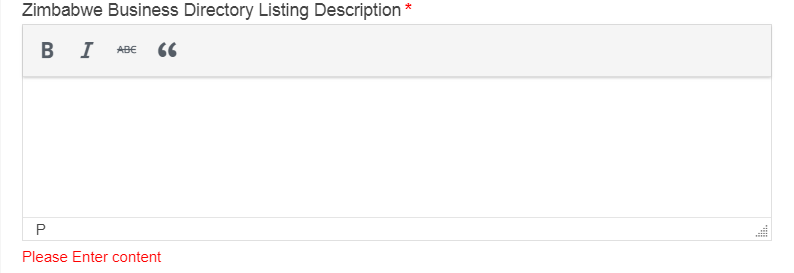
- Upload your businesses logo or an image that identifies what you do
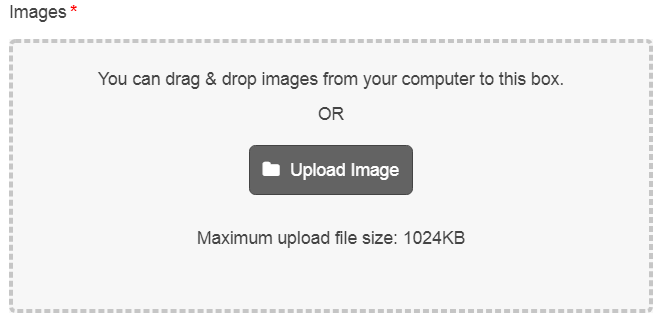
- Enter the physical address of your business
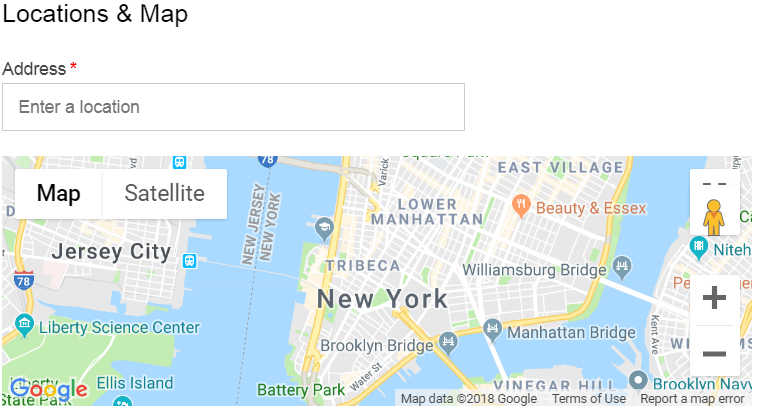
- Upload your logo and your working time. You can also upload the video that tells people what you do
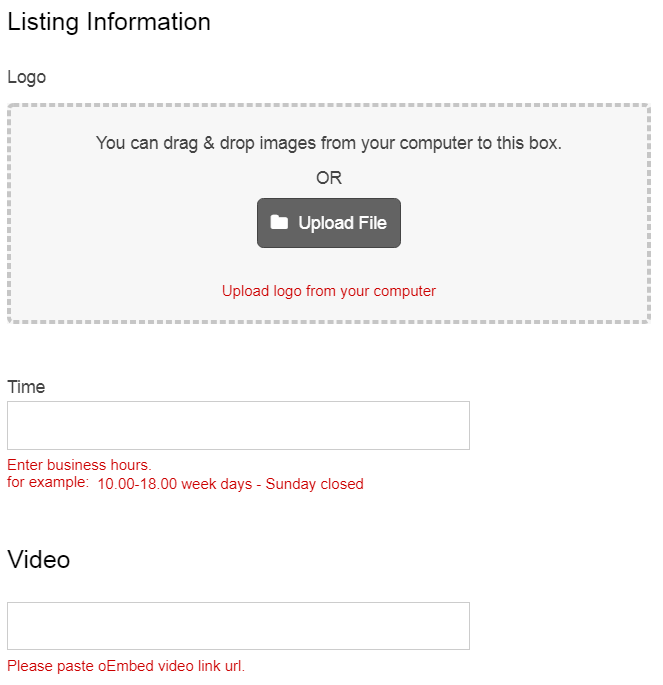
- Tick the box on ‘i’m not a robot’ so that the computer know if your’re human and not a robot
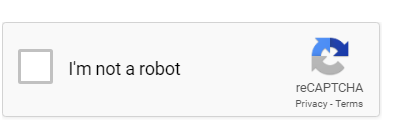
4. How to upgrade from free package to premium business package
The free listing has some limits in terms of what the listing owner can show on zimplaza, the best way to enjoy all the benefits from zimplaza, it’s a better idea to upgrade.
- Login into zimplaza
- Click on your username on the top top navigation bar, for example theophilus in this case.

- Your listings will be displayed under Zimbabwe Business Directory Listings
- Click upgrade button below the listing.
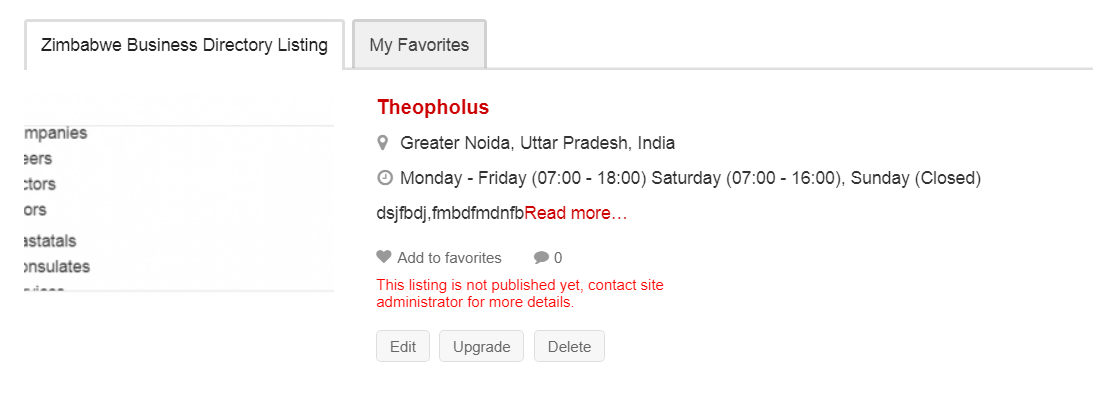
- Select your payment plan and enter your details(Select category and check any checkbox under Would you like to make this featured?. Depending on how you want your listing to be popular on ZimPlaza
- Check the privacy policy checkbox so that you know our policy and accept them.
- Click Continue
- Choose how you want to pay for your listing, either 2checkout or Bank.
- Click submit
- You will be prompted to a page like this
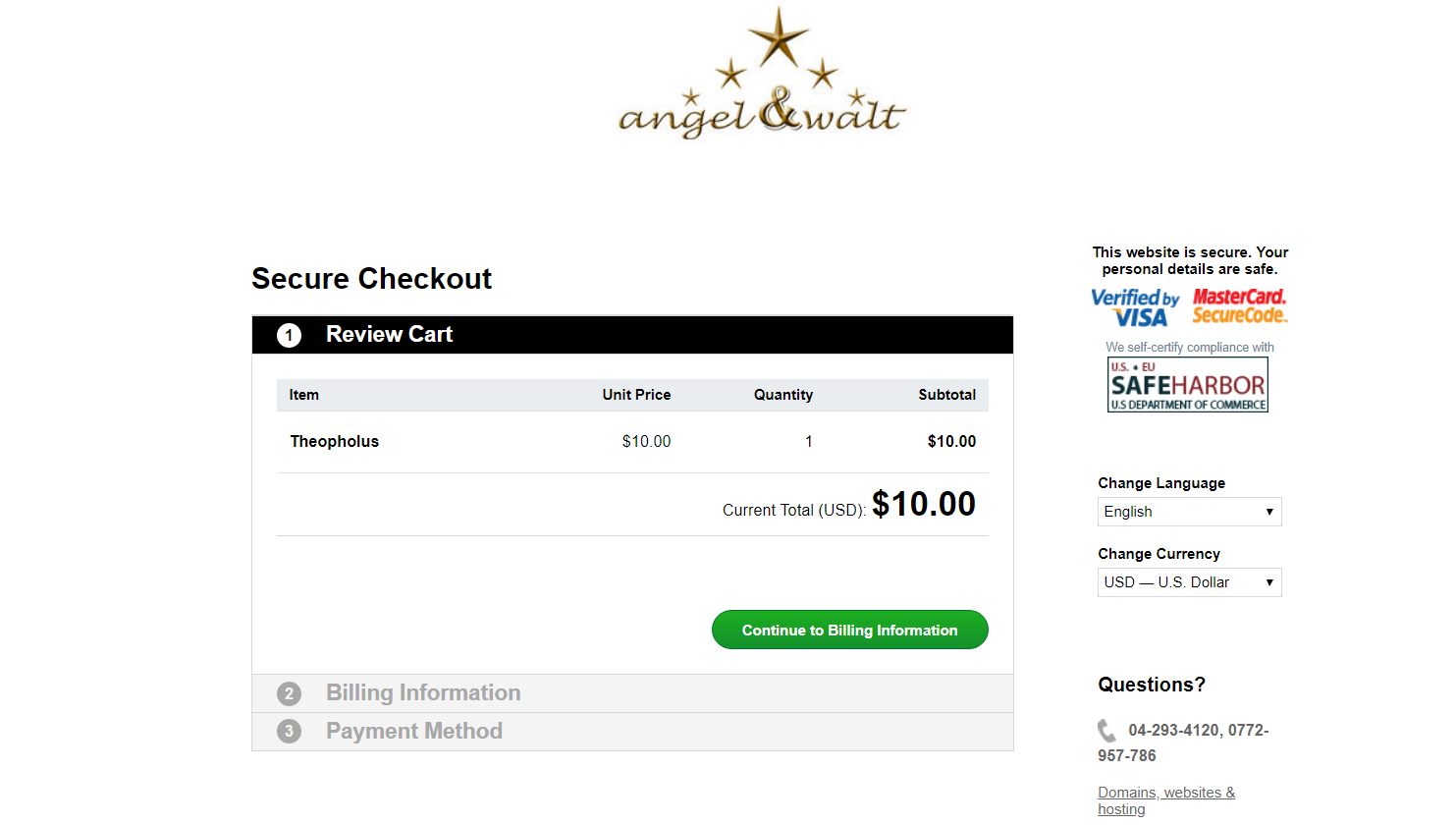
- Click continue to billing information and fill in all the details that are required and click continue to payment.
- Put in your bank details and submit.Done
5. How to claim ownership of a listing
- Click on a listing item, ( not a category or subcategory ).
- Click Claim Ownership link below the company image for example
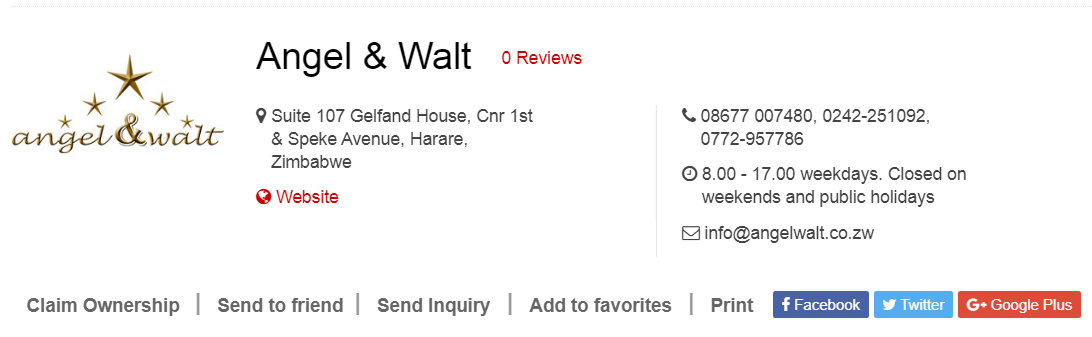
- Fill in the form that will prompt on the screen
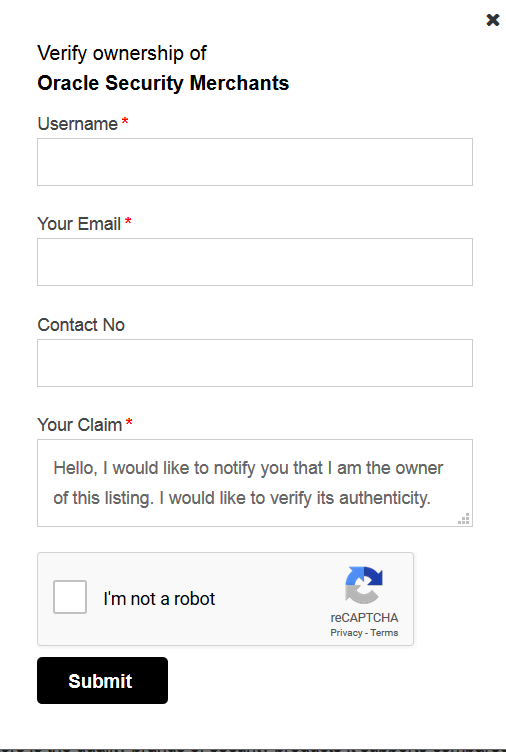
- Check the i’m not a robot checkbox and submit
6. How to send a listing to a friend
- Click on a listing item, ( not a category or subcategory ).
- Click send to friend link below the company image for example
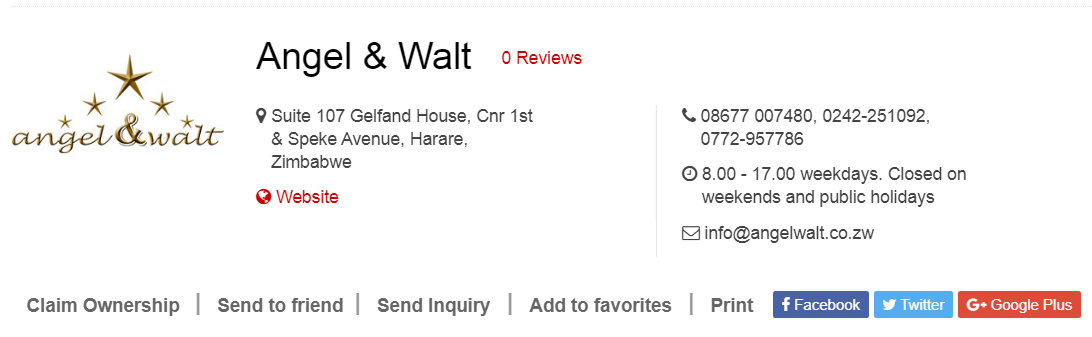
- Fill in the form that will prompt on the screen, put your friends name and the email, also put your name and email address. Also add the comment concerning the listing your want to sent to them.
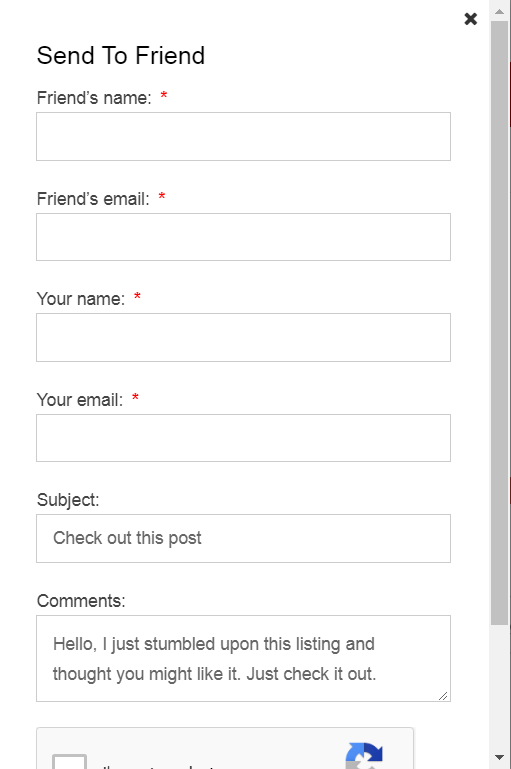
- Tick the i’m not a robot checkbox and submit
7. How to send an inquiry to a company
- Click on a listing item, ( not a category or subcategory ).
- Click send Inquiry link below the company image for example
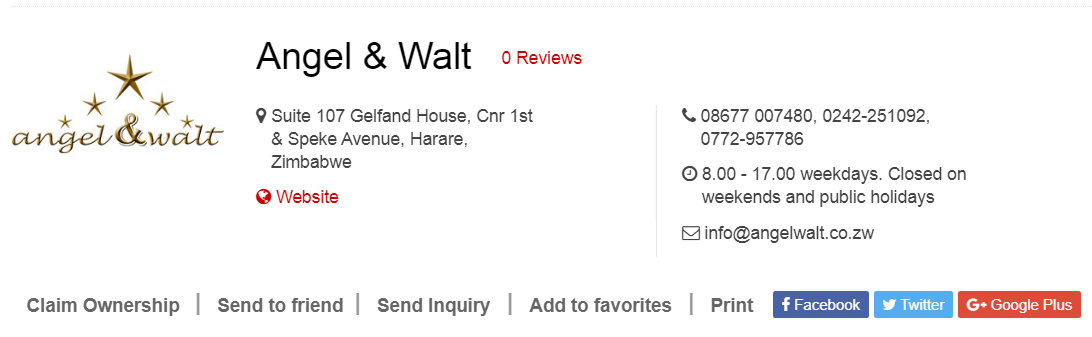
- Fill in the form that will prompt on the screen,
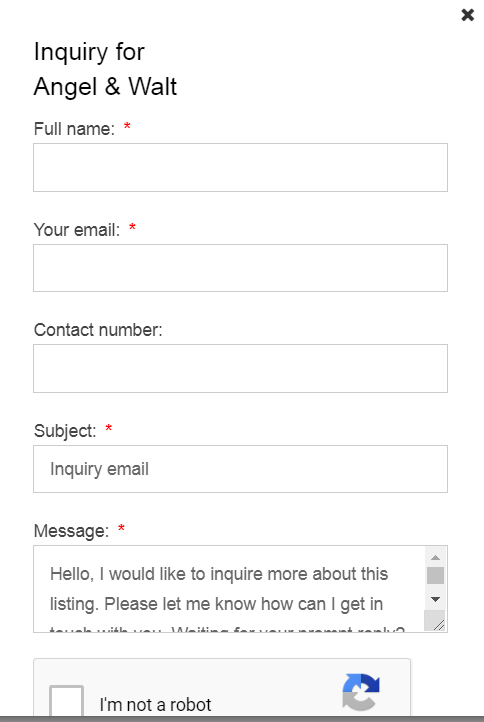
- Check the i’m not a robot checkbox and send
